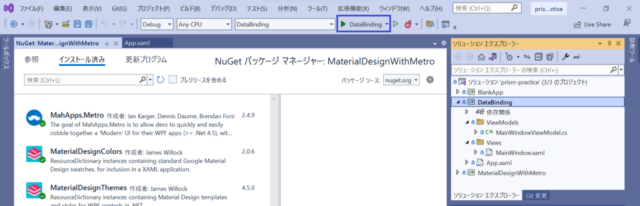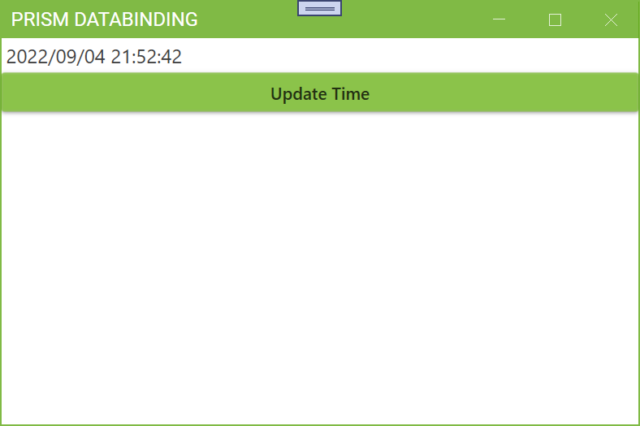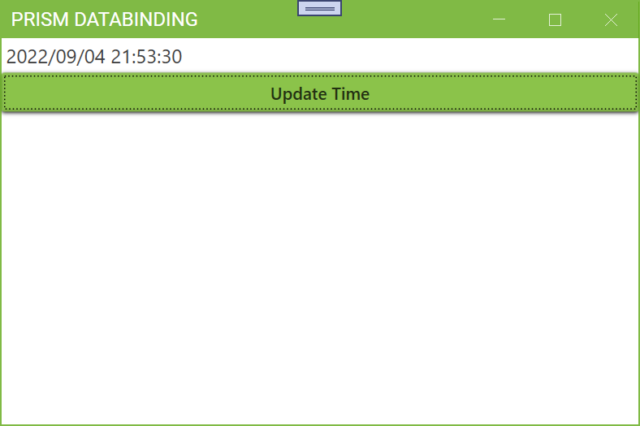バインドされた文字列の更新
1. MaterialDesignWithMetroを作成したときと同様にして空のPrism WPFプロジェクトを作成し、Material Design In XAML ToolkitとMahApps.Metroを適用します。リポジトリのコードでは、プロジェクト名はDataBindingにしています。
2. MaterialDesignWithMetroのViews/MainWindow.xamlと同様、MetroWindowを使うように修正します。その後、下記のコードのハイライトした行を追加します。
Window内に現在の日時を表示し、ボタンを押して最新の日時に更新するWindowの準備をしています。日時を表示するLabelと日時を更新するButtonをStackPanel内に並べています。ContentControlは今回は使いませんが、変更前のまま残しています。
<metro:MetroWindow x:Class="DataBinding.Views.MainWindow"
xmlns="http://schemas.microsoft.com/winfx/2006/xaml/presentation"
xmlns:x="http://schemas.microsoft.com/winfx/2006/xaml"
xmlns:metro="http://metro.mahapps.com/winfx/xaml/controls"
xmlns:prism="http://prismlibrary.com/"
prism:ViewModelLocator.AutoWireViewModel="True"
Title="{Binding Title}" Height="350" Width="525" >
<Grid>
<StackPanel>
<Label FontSize="16" Content="{Binding DateTimeLabel}" />
<Button Content="Update Time" Command="{Binding DateTimeUpdateButton}"/>
<ContentControl prism:RegionManager.RegionName="ContentRegion" />
</StackPanel>
</Grid>
</metro:MetroWindow>
3. Views/MainWindow.xaml.csの書き換えはMaterialDesignWithMetroと同様です。
using MahApps.Metro.Controls;
namespace DataBinding.Views
{
/// <summary>
/// Interaction logic for MainWindow.xaml
/// </summary>
public partial class MainWindow : MetroWindow
{
public MainWindow()
{
InitializeComponent();
}
}
}
4. ViewModels/MainWindowViewModel.csを下記のように書き換えます。ハイライトした行が書き換えた行または追加した行になります。
8行目でWindowのタイトルを”Prism DataBinding”に書き換えています。
15-20行目でMainWindow.xamlのLabelのContentにBindして表示する文字列のプロパティDateTimeLabelを用意しています。下記のように記述すると、文字列DateTimeLabelの値が変更された後すぐ表示される文字列も変化します。
22行目でMainWindow.xamlのButtonのCommandにBindするDateTimeUpdateButtonを用意しています。
26行目でButtonがクリックされたときに実行する関数DateTimeUpdateButtonExecuteを渡し、DelegateCommand型のDateTimeUpdateButtonオブジェクトを生成しています。
29-32行目はButtonが押されたときに呼ばれる関数を記述しています。System.DateTime.Now.ToString()でボタンがクリックされたときの日時文字列を取得し、DateTimeLabelにセットしています。DateTimeLabel文字列の値が変更された後すぐにMainWindowのLabelに表示される文字列も更新されます。
using Prism.Commands;
using Prism.Mvvm;
namespace DataBinding.ViewModels
{
public class MainWindowViewModel : BindableBase
{
private string _title = "Prism DataBinding";
public string Title
{
get { return _title; }
set { SetProperty(ref _title, value); }
}
private string _dateTimeLabel = System.DateTime.Now.ToString();
public string DateTimeLabel
{
get { return _dateTimeLabel; }
set { SetProperty(ref _dateTimeLabel, value); }
}
public DelegateCommand DateTimeUpdateButton { get; }
public MainWindowViewModel()
{
DateTimeUpdateButton = new DelegateCommand(DateTimeUpdateButtonExecute);
}
private void DateTimeUpdateButtonExecute()
{
DateTimeLabel = System.DateTime.Now.ToString();
}
}
}
5. 図の青枠の部分をクリックし、ビルドしてデバッグ実行を開始します。
6. 図のようなPrism DataBindingという名前のウィンドウが表示されます。プログラムを起動した日時がLabel部分にセットされています。Labelの下にはUpdate Timeというボタンがあります。
7. Update TimeボタンをクリックするとLabelの日時が更新されます。